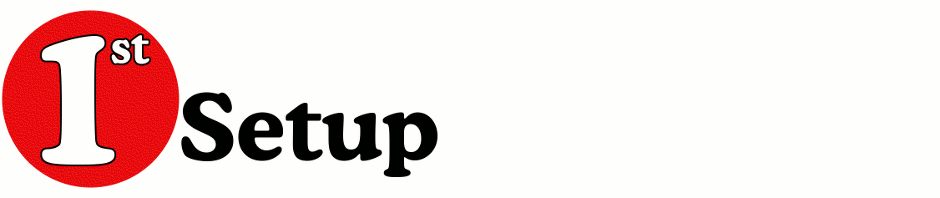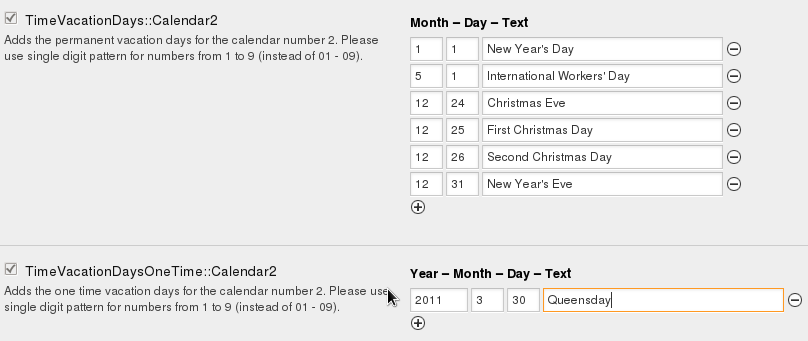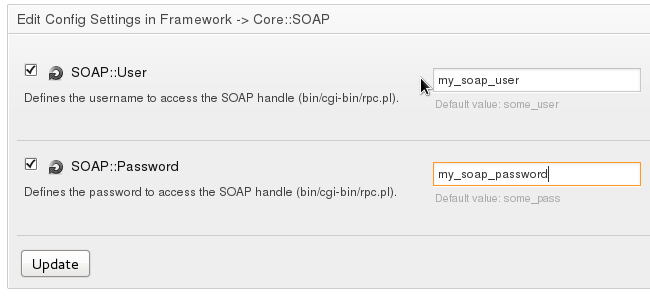![]() I published a new Thunderbird Add-on to get to your Exchange Calendar and Tasks. Have a look in the new menu or go directly to the Mozilla repository (https://addons.mozilla.org/en-US/thunderbird/addon/exchange-20072010-calendar-/).
I published a new Thunderbird Add-on to get to your Exchange Calendar and Tasks. Have a look in the new menu or go directly to the Mozilla repository (https://addons.mozilla.org/en-US/thunderbird/addon/exchange-20072010-calendar-/).
A new Thunderbird Add-on to get to your Exchange Calendar and Tasks
svn on Fedora 15 with client certificates “Safe renegotiation failed” problem
When I changed my svn repositories to use client certificate authentication and authorisation the svn client on my Fedora 15 box did not work any more.
This was for the command line svn client as well for the gui client RapidSVN which I use.
The error I got was “Safe renegotiation failed“. Id did not get this error on my Fedora 14 box. This error is part of a flaw found in the TLS protocol, discovered somewhere in 2009, which now has been fixed in most software.
After some digging around it appeared that on Fedora 15 the svn client uses libneon which in turn uses gnutls for it’s tls sessions. The versions for libneon and gnutls are different between Fedora 15 and 14 so the problem is somewhere there.
I know, from another project, that libneon can be compiled again gnutls but also against openssl. So the first thing I tried was to recompile libneon but now against openssl.
$> su -
#> yum -y install openssl-devel
#> wget http://www.webdav.org/neon/neon-0.29.6.tar.gz
#> tar -zxvpf neon-0.29.6.tar.gz
#> cd neon-0.29.6
(Next is for an 64-bit system. Remove the --libdir part on 32-bit systems)
#> ./configure --prefix=/usr --libdir=/usr/lib64 --with-ssl=openssl --with-gnu-
ld --enable-shared=yes
#> make
#> make install
After this I retried the svn client and it worked as I expected it. Even RapidSVN did work. It probably uses the commandline svn client.
So problem solved.
Howto: Change password on pfx certificate using openssl
With following procedure you can change your password on an .pfx certificate using openssl.
Export you current certificate to a passwordless pem type:
[user@hostname]>openssl pkcs12 -in mycert.pfx -out tmpmycert.pem -nodes
Enter Import Password:
MAC verified OK
Convert the passwordless pem to a new pfx file with password:
[user@hostname]openssl pkcs12 -export -out mycert2.pfx -in tmpmycert.pem
Enter Export Password:
Verifying - Enter Export Password:
Remove the temporary file:
[user@hostname]rm tmpmycert.pem
Now you are done and can use the new mycert2.pfx file with your new password.
Vacation and holiday dates from OTRS into Asterisk
Just finished a project where I had to create a setup where Asterisk, version 1.8.x, would check vacation and holiday dates available within OTRS 3.0.x.
Within OTRS it is possible to define vacation and holiday date calendars which can be linked to SLA and queues. Depending on the dates OTRS will act different than on normal working days.
The company wanted to maintain this date list in only one place and OTRS was chosen as the master location. Now OTRS has a well defined API which is also accessible through a SOAP – RPC interface. So as long as you can talk SOAP you can perform actions on the OTRS data.
The following is an explanation of how you can check for vacation and holiday dates in OTRS out of Asterisk by the use of an PHP AGI script.
First step:
Create your vacation and holiday dates in OTRS.
- Goto Admin -> SysConfig -> Framework -> Core::Time::Calendarx (x is the calendar you whish to change). In the screenshot below I changed the second (2) calendar. (OTRS manual)
- Add new dates by clicking on the right plus sign, or remove them by clicking on the minus sign.
- Important is that you add a text value in the Text fields. This text will be available in Asterisk and must contain a value or Asterisk will not see it as a vacation or holiday.
- When you are done click the Update button at the bottom of the page.
Second step:
Because we use the SOAP – RPC facility of OTRS we have to make sure the SOAP user and password are defined:
- Goto Admin -> SysConfig -> Framework -> Core::SOAP.
- Check the boxes before SOAP::User and SOAP:Password and change the fields to something else than the default (if you are security minded).
- Click the Update button to save the changes.
What I will not discuss here is how you did secure your webserver. But normally you would minimize the access to the SOAP interface of OTRS. A minimal suggestion I would make is that you add the following part to your apache config files:
<Location /otrs/rpc.pl>
Order deny,allow
Allow from 192.168.1.0/255.255.255.0
Deny from all
</Location>
Third step:
Now we wil setup Asterisk. I will not discuss how to setup your Asterisk server. There are plenty of manuals online for this, or hire me.
Requirements:
- Asterisk 1.8.x
- PHP and PHP-SOAP
- [download id=”2″] (This is a modified phpagi to work with Asterisk 1.8.x)
- [download id=”3″] (This is the AGI script called from the dialplan).
Installation and configuration:
- Install PHP and the PHP-SOAP part: “yum install php-soap php” for Fedora based systems or “apt-get install php-soap php” for Debian based systems.
- Download the [download id=”2″] archive and the [download id=”3″] script into the agi-bin directory of Asterisk. In a default Asterisk installation this is /var/lib/asterisk/agi-bin. Or check the line containing “astagidir” in /etc/asterisk/asterisk.conf.
- Unpack the two archive files:
#> cd /var/lib/asterisk/agi-bin/
#> tar -zxvpf phpagi_2.0_miv1.tar.gz
#>tar -zxvpf check_otrs_calendar.php.tar.gz
- Make the AGI script executable:
#> chmod guo+x check_otrs_calendar.php
- Edit the “check_otrs_calendar.php” script and modify the following lines:
$user = “my_soap_user”;
$pass = “my_soap_password”;
$url = “http://otrserver/otrs/rpc.pl”;
- Insert the username and password you entered in the SOAP::User and SOAP::Password fields of OTRS (see above).
- Modify also the server name in the url variable to point to your OTRS server.
- Now add something as the following to any part in your dialplan to check for vacation or holiday dates in OTRS and react to it in your dialplan:
same => n,Agi(check_otrs_calendar.php,x)
same => n,GotoIf($[ “${VACATIONDAY}” = “” ]?noholiday:holiday)
same => n(noholiday),NoOp(No vacation)
; Add your dialplan line here when no vacation or holiday is active.
same => n,Hangup()
same => n(holiday),NoOp(Vacation)
; Add your dialplan lines here when it is a holiday or vacation.
same => n,Playback(officeisclosed)
same => n,Hangup()
- Change the x in the first line with the Agi application to the Calendar number you used in OTRS. For example Agi(check_otrs_calendar.php,2) for the second calendar as shown before in the OTRS Calendar screenshot.
- Start the Asterisk CLI and reload your dialplan:
#> asterisk -rvvvvv
asterisk@CLI> dialplan reload
Now you are ready and Asterisk will choose in the dialplan which way to go on a holiday or vacation.
Audio in firefox and flash on Fedora 15 x86_64
Just installed the new Fedora 15 on a 64-bit platform. After installing Flash 10 I had no sound on my bluetooth headset. After activating the bluetooth system which is deactivated by default after a new install, see my other article, I had to install the alsa-pulseaudio-plugin to get the audio working.
Do the following to get flash player audio working:
$> sudo yum -y install alsa-plugins-pulseaudio
Restart firefox and you should have audio (try YouTube).
Fedora 15 bluetooth not working after install
After installing a clean new Fedora 15, 64-bit, I found out that bluetooth was not working. It shows the bluetooth icon in the right upper corner. And it shows it as active but when you click on it and select bluetooth-settings everything is grayed out.
The problem is that the bluetooth services is not turned on by default. You can turn it on in the following manner:
- Start a shell
- Become root in the shell: $> su-
- Enable the bluetooth service so it is started during boot: #> systemctl enable bluetooth.service
- Start the bluetooth service: #> systemctl start bluetooth.service
Now you should be able to pair your device with your Fedora installation.
Skype for Asterisk teneinde.
Digium heeft bekend gemaakt dat het de “Skype for Asterisk” functionaliteit niet meer mag leveren vanaf 26 juli 2011 (link naar product notification).
Met deze functionaliteit is het mogelijk om gesprekken uit te wisselen tussen je Asterisk server en het Skype platform.
Digium geeft wel aan dat de huidige, en tot 26 juli 2011, verkochte licenties operationeel en ondersteund blijven tot en met 26 juli 2013 (2 jaar) maar dat het daarna afhankelijk is van Skype of ze dit nog langer ondersteunen.
Onduidelijk of deze wijziging door Skype is ingegeven door het recent opkopen van Skype door Microsoft.
Brief verzonden aan Skype for Asterisk licentie houders:
Skype for Asterisk will not be available for sale or activation after July 26, 2011.
Skype for Asterisk was developed by Digium in cooperation with Skype. It includes proprietary software from Skype that allows Asterisk to join the Skype network as a native client. Skype has decided not to renew the agreement that permits us to package this proprietary software. Therefore Skype for Asterisk sales and activations will cease on July 26, 2011.
This change should not affect any existing users of Skype for Asterisk. Representatives of Skype have assured us that they will continue to support and maintain the Skype for Asterisk software for a period of two years thereafter, as specified in the agreement with Digium. We expect that users of Skype for Asterisk will be able to continue using their Asterisk systems on the Skype network until at least July 26, 2013. Skype may extend this at their discretion.
Skype for Asterisk remains for sale and activation until July 26, 2011. Please complete any purchases and activations before that date.
Thank you for your business.
Digium Product Management
Toernooi98 versie 1.4 beschikbaar
Vanaf heden is een nieuwe versie, 1.4, van Toernooi98 beschikbaar.
In deze versie is het printen van scheidsrechterbriefjes toegevoegd.
Voor informatie klik op deze link.
Om de demoversie te downloaden klik op deze link.
Heb je al een volledige eerdere versie dan heb je recht op een update naar deze versie. Stuur hiervoor een email beicht met je naam en licentienummer naar info@1st-setup.nl.