(2014-10-21) As you can read I no longer maintain this add-on. But the guys from Ericsson have taken over maintanance. You can get new versions from their github page: https://github.com/Ericsson/exchangecalendar/releases.
I will keep my pages online for the archive.
!!! The next information is old and outdated !!!
The Off-line cache in the Exchange Calendar and Tasks add-on for Lightning in Thunderbird works in the following way:
- For a new calendar create an exchange calendar and during creation turn-on (check) the “exchange-cache” check box.
- For an existing calendar. Double click on the calendar name or right click and select properties. Now check the check box “exchange-cache”.
- In the global Thunderbird preferences go to the “Exchange (EWS)” settings panel and select the tab panel called “Caching”. In here you choose the period which will be downloaded and cached when connected to the Exchange server.
- Now just wait until all data is downloaded. (no more jobs in the status bar).
- From now on you can disconnect your computer from the network and Thunderbird will go into off-line mode. The calendars will become Read-Only (lock icon) and for the cached calendars you should be able to see the events and tasks in the period selected before.
- Once you change from off-line mode into on-line mode the calendars will try to contact the exchange servers again. When connection is successful they will start downloading changes from the exchange server and update the off-line cache.
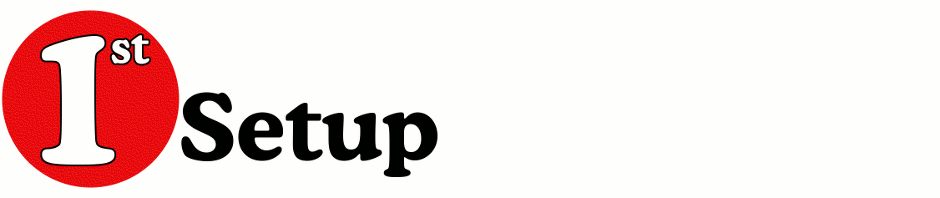
2 Responses to Off-line cache in Exchange calendar add-on